Jeremy Soule made some of the best music to ever grace an open-world RPG when he composed the soundtrack for Elder Scrolls V: Skyrim. After nine years and hundreds of in-game hours, however, even the greatest soundtrack can get a little stale. Now there’s a way to add your own tracks to the game – tracks that follow the same rules for trigger events as Soule’s original music.

The best thing about it?
The process is very easy and requires zero coding knowledge. In fact, you don’t even need to use the Creation Kit. Here’s how to do it in 5 easy steps:
5 easy steps to add your own music to Skyrim
1. Download this mod
No_Aardvarks_Allowed created this Personalized Music mod for Skyrim back in March 2012 and was still treating it with updates four years later. This top-notch work is available both for the original version of Skyrim and for Skyrim: Special Edition which came out in October 2016.
This mod is the crux of the process, so it’s a good thing that, as with all Skyrim mods, it’s 100% free to download. As such, we encourage you to support and sponsor No_Aardvarks_Allowed for his hard work making Skyrim an even more unique experience for you. We also recommend installing Nexus Mod Manager to make the download process as streamlined as possible.
There’s also an option to download this mod while simultaneously removing all the default music from Skyrim. Click the first file on the page if this is your preference.
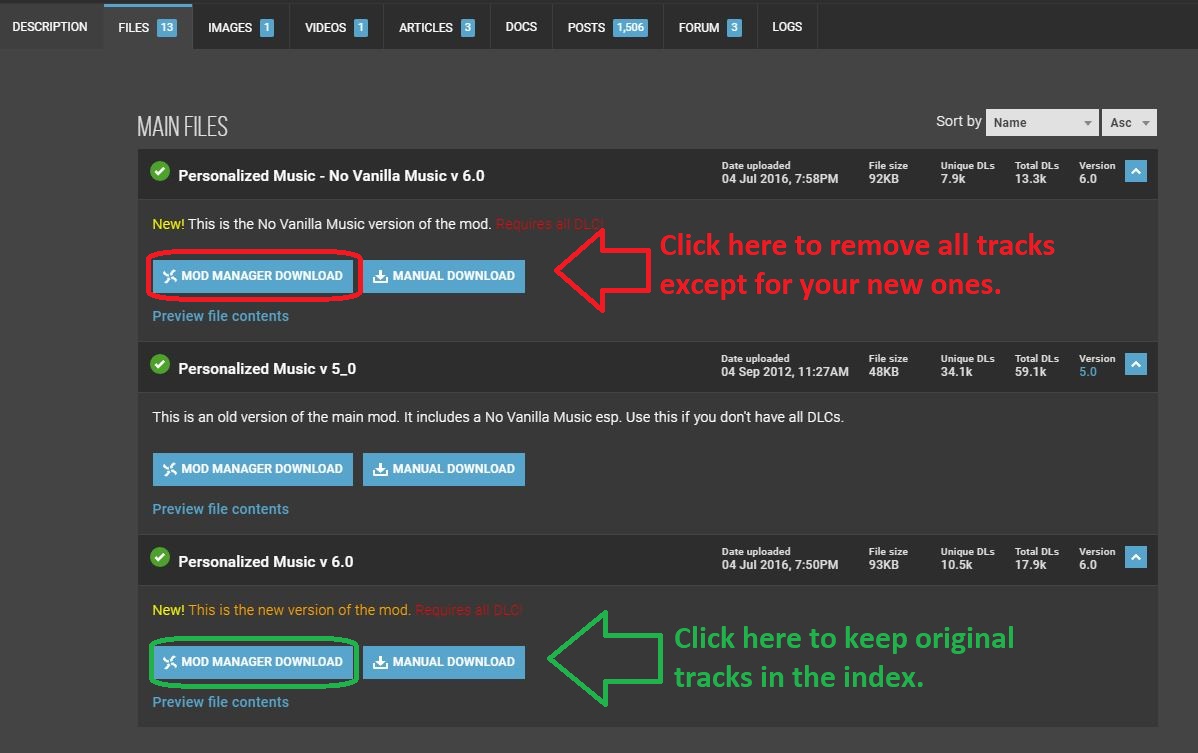
2. Download this program to convert your music files
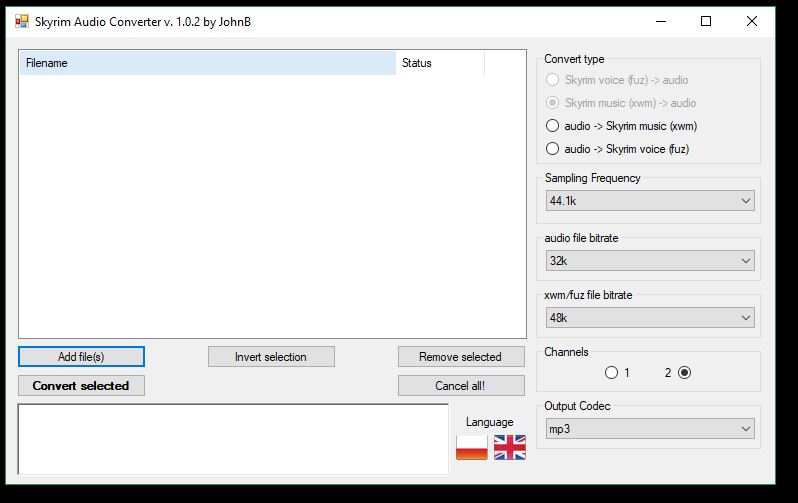
Skyrim only recognizes audio files with a .xwm extension. This handy mod created by JohnBSkyrim is a lightweight package that’s easily installed and easier still to use. Grab it here, unzip the file using your favorite extractor and run the super quick install.
3. Convert your audio file
Once you have your audio file (whether it’s .mp3 or .wav doesn’t matter), open the Skyrim Audio Converter program that you just downloaded in the previous step. You might also want to copy the path where your audio track is so that you can easily paste it; Skyrim Audio Converter is going to ask for that path in just a sec. Click ‘Add file‘ and paste in that path. Then select the audio file you want the program to convert.
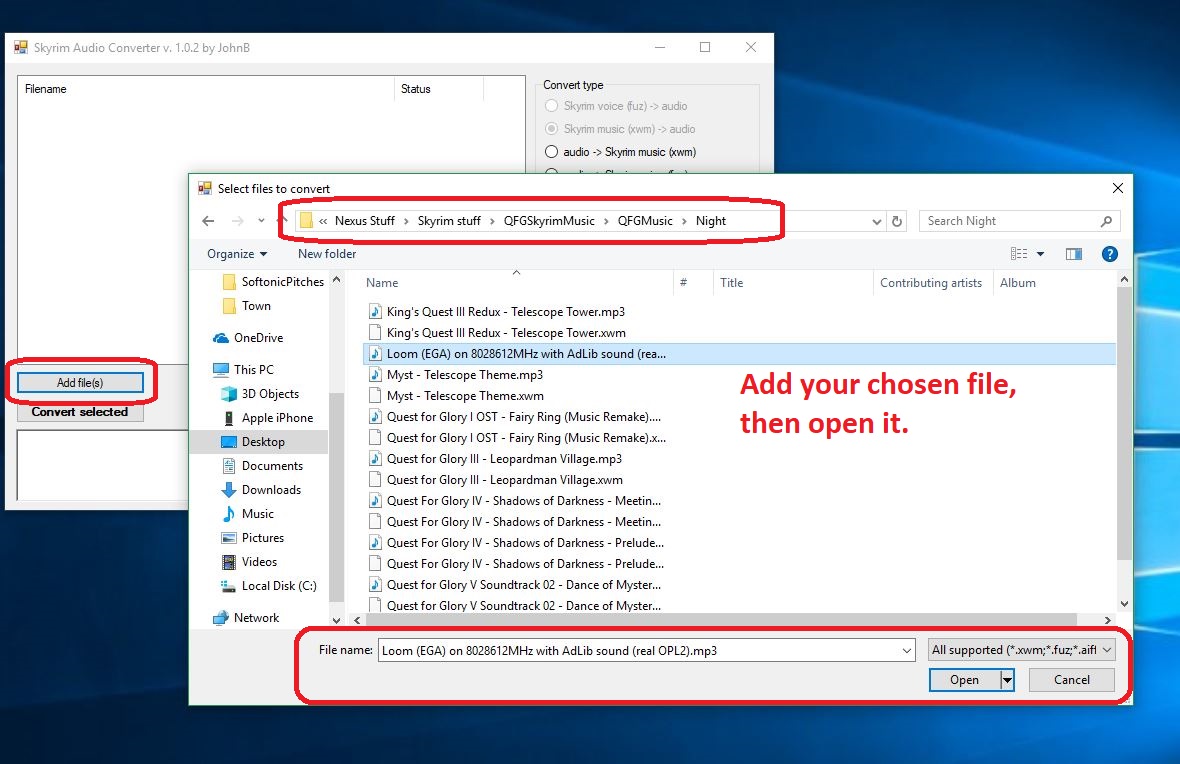
Click ‘Convert selected‘ and the audio file will convert (should take about 2-3 seconds) and magically appear in the same folder where the original audio file, now with a shiny new .xwm extension.
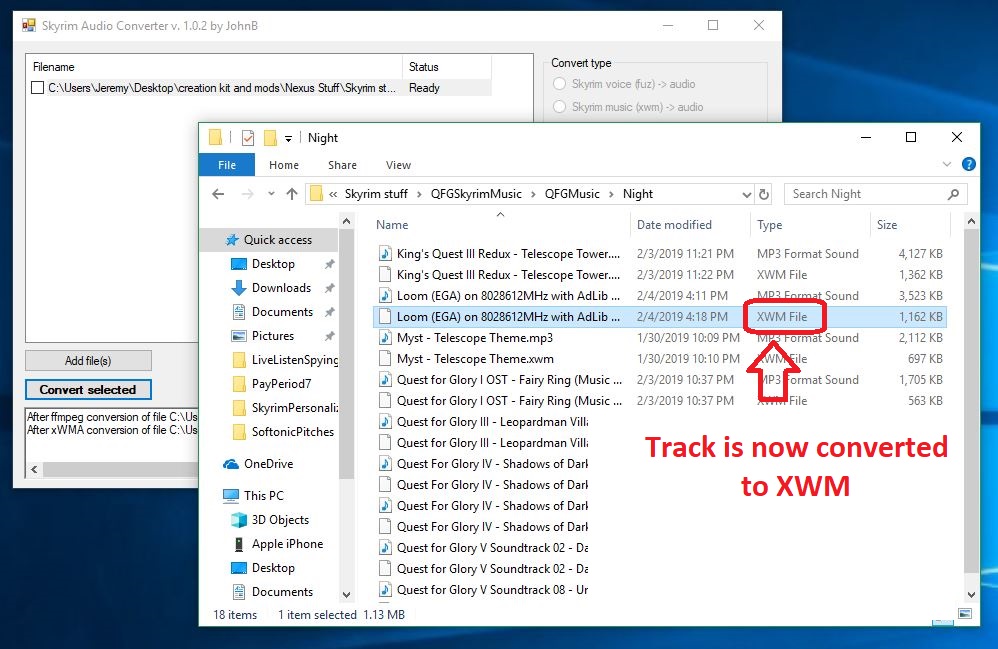
4. Place the .xwm file in your chosen folder
Now all you have to do is put that soundtrack file in the folder of your choice. The options are laid out in front of you right here. Just paste this path into your File Explorer:
For original Skyrim:
C:\Program Files (x86)\Steam\steamapps\common\Skyrim\Data\Music
For Skyrim: SE:
C:\Program Files (x86)\Steam\steamapps\common\Skyrim Special Edition\Data\Music
Want it to play during combat? Maybe in an icy cave? In the Soul Cairn? There’s a folder for pretty much every event trigger, so the choice is yours. Check here for a description of when each folder will play. Simply open the folder and paste your newly-converted audio file right inside. Most folders can hold 20+ tracks so there’s tons of space for you to add as many tracks as you like!
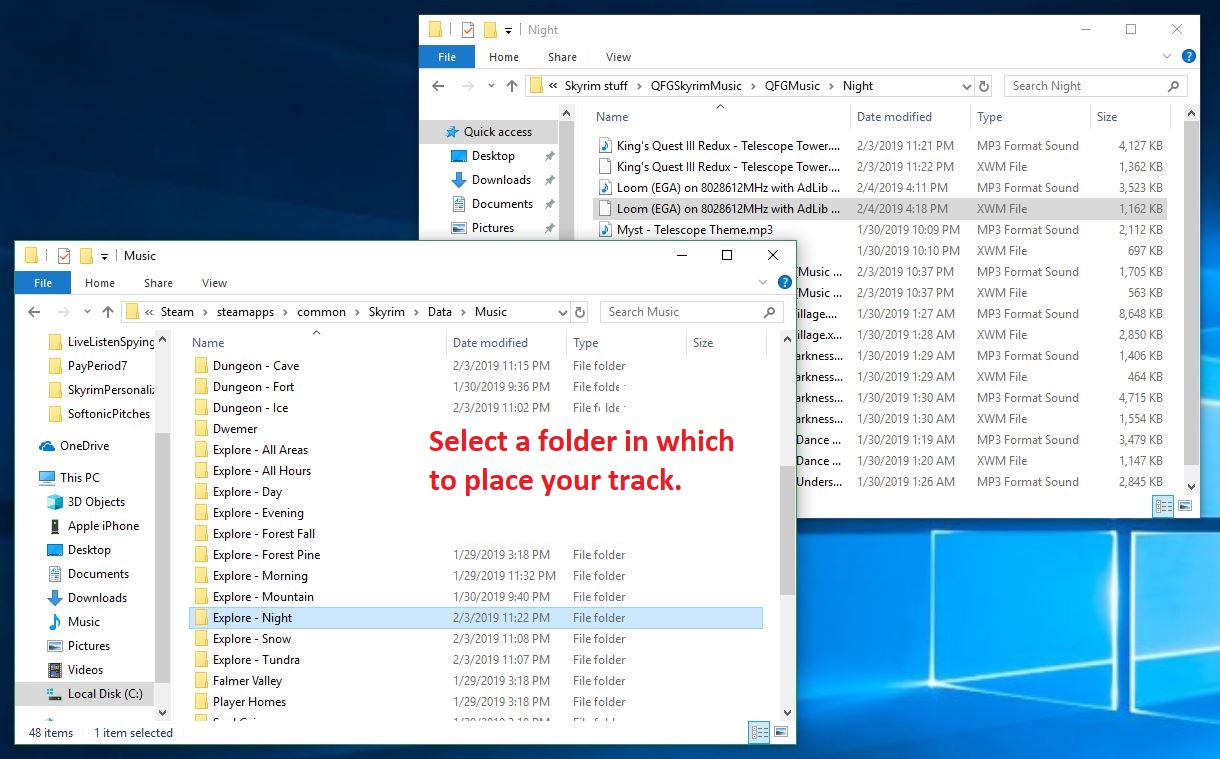
5. Re-name the audio file
The last step of the process is the easiest. Inside the folder that you chose in the previous step is a .txt file that explains how you need to re-name your new .xwm file so that Skyrim can read it. The names usually start with ‘MM’ and end up being pretty intuitive, such as ‘MMCombatAll03.’
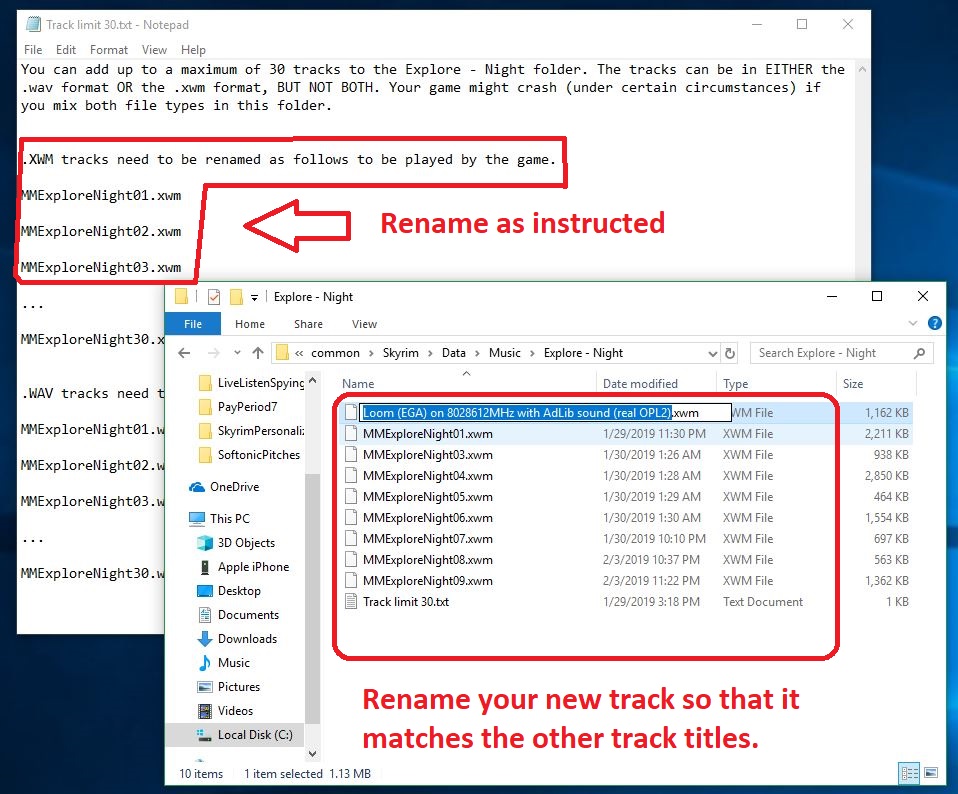
After that, boot up the game and test to see if it works! If you’ve followed our above steps carefully, you should now be able to roam the snowy landscape of Skyrim and slay dragons to the beat of your favorite music! Comment below with your favorite choice for custom battle music, and stay tuned for more great Skyrim mods.

Complete Guide to Skyrim
Read Now ►



